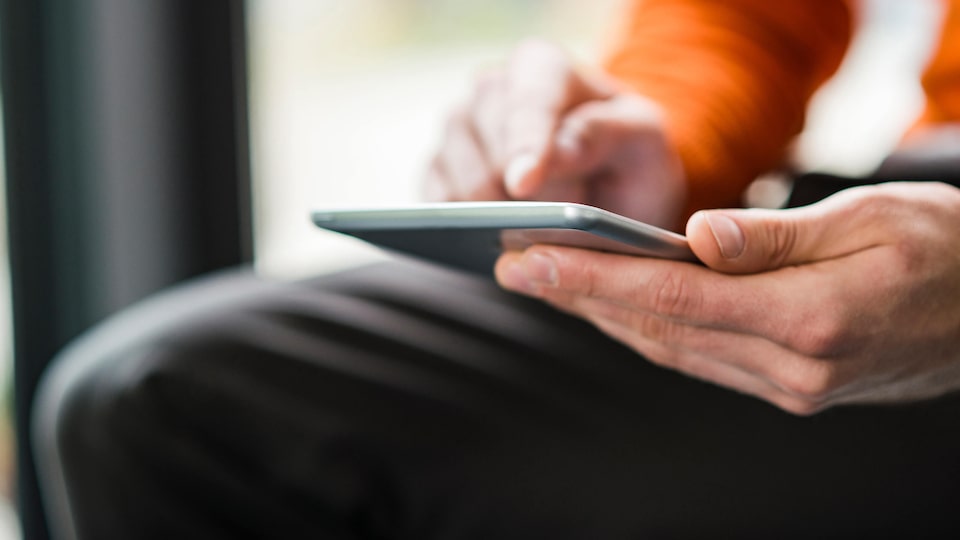Starting At: {{starting_price}}{{starting_price_disclosure}}
As Shown : {{as_shown_price}}{{as_shown_price_disclosure}}
Starting At: {{starting_price}}{{starting_price_disclosure}}
As Shown : {{as_shown_price}}{{as_shown_price_disclosure}}
Starting At: {{starting_price}}{{starting_price_disclosure}}
As Shown : {{as_shown_price}}{{as_shown_price_disclosure}}
Starting At: {{starting_price}}{{starting_price_disclosure}}
As Shown : {{as_shown_price}}{{as_shown_price_disclosure}}
Starting At: {{starting_price}}{{starting_price_disclosure}}
As Shown : {{as_shown_price}}{{as_shown_price_disclosure}}
Starting At: {{starting_price}}{{starting_price_disclosure}}
As Shown : {{as_shown_price}}{{as_shown_price_disclosure}}
Starting At: {{starting_price}}{{starting_price_disclosure}}
As Shown : {{as_shown_price}}{{as_shown_price_disclosure}}
Starting At: {{starting_price}}{{starting_price_disclosure}}
As Shown : {{as_shown_price}}{{as_shown_price_disclosure}}
Starting At: {{starting_price}}{{starting_price_disclosure}}
As Shown : {{as_shown_price}}{{as_shown_price_disclosure}}
Starting At: {{starting_price}}{{starting_price_disclosure}}
As Shown : {{as_shown_price}}{{as_shown_price_disclosure}}
Starting At: {{starting_price}}{{starting_price_disclosure}}
As Shown : {{as_shown_price}}{{as_shown_price_disclosure}}
Starting At: {{starting_price}}{{starting_price_disclosure}}
As Shown : {{as_shown_price}}{{as_shown_price_disclosure}}
Starting At: {{starting_price}}{{starting_price_disclosure}}
As Shown : {{as_shown_price}}{{as_shown_price_disclosure}}
Starting At: {{starting_price}}{{starting_price_disclosure}}
As Shown : {{as_shown_price}}{{as_shown_price_disclosure}}
Starting At: {{starting_price}}{{starting_price_disclosure}}
As Shown : {{as_shown_price}}{{as_shown_price_disclosure}}
Starting At: {{starting_price}}{{starting_price_disclosure}}
As Shown : {{as_shown_price}}{{as_shown_price_disclosure}}
Starting At: {{starting_price}}{{starting_price_disclosure}}
As Shown : {{as_shown_price}}{{as_shown_price_disclosure}}
Starting At: {{starting_price}}{{starting_price_disclosure}}
As Shown : {{as_shown_price}}{{as_shown_price_disclosure}}
Starting At: {{starting_price}}{{starting_price_disclosure}}
As Shown : {{as_shown_price}}{{as_shown_price_disclosure}}
Starting At: {{starting_price}}{{starting_price_disclosure}}
As Shown : {{as_shown_price}}{{as_shown_price_disclosure}}
Starting At: {{starting_price}}{{starting_price_disclosure}}
As Shown : {{as_shown_price}}{{as_shown_price_disclosure}}
Starting At: {{starting_price}}{{starting_price_disclosure}}
As Shown : {{as_shown_price}}{{as_shown_price_disclosure}}
Starting At: {{starting_price}}{{starting_price_disclosure}}
As Shown : {{as_shown_price}}{{as_shown_price_disclosure}}
Starting At: {{starting_price}}{{starting_price_disclosure}}
As Shown : {{as_shown_price}}{{as_shown_price_disclosure}}
Starting At: {{starting_price}}{{starting_price_disclosure}}
As Shown : {{as_shown_price}}{{as_shown_price_disclosure}}
Starting At: {{starting_price}}{{starting_price_disclosure}}
As Shown : {{as_shown_price}}{{as_shown_price_disclosure}}
Starting At: {{starting_price}}{{starting_price_disclosure}}
As Shown : {{as_shown_price}}{{as_shown_price_disclosure}}
Starting At: {{starting_price}}{{starting_price_disclosure}}
As Shown : {{as_shown_price}}{{as_shown_price_disclosure}}

Purchase or lease a new GMC and your first visit is covered.
Instructions and tips for your vehicle and information on available support services.
How these safety and security features work and how to get the most from the
How to check for open recalls and what to do if your vehicle is recalled.
Information on visiting the dealership and scheduling service, roadside assistance, parts warranties, and service rebates.
Information about General Motors.
Legal GM Privacy Statement Accessibility
© General Motors of Canada Company
You are leaving gmccanada.ca
You are leaving gmccanada.ca to visit a website that is operated independently and not maintained by General Motors of Canada and where the General Motors of Canada privacy policy does not apply.
This link is provided to you for convenience and does not serve as an endorsement by General Motors of Canada of information or content that you may find on this site.